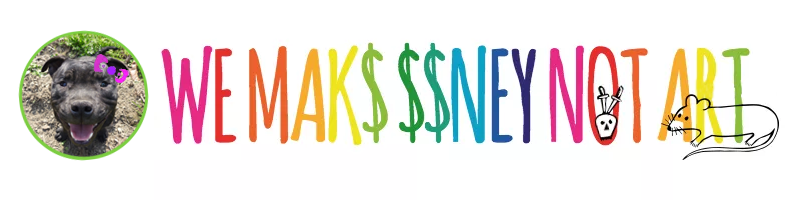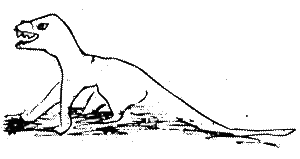Some pretty nifty prototypes from Philips Design:
Momento makes it easier to share video memories. The glass ball will “wake up” when approached and play its store of movie clips when a person reaches out to pick it up. To change from one clip to another, simply shake the glass ball and its sensors will detect the movement prompting the existing clip to dissolve and another one to appear in its place.

All its functions are controlled by either proximity or detected movement. The device receives new movie clips from any Bluetooth enabled phone.
The In Touch design concept allows the family and friends to share information, news or pictures faster than ever before. The In Touch mirror transforms into a touch screen message center. Members of the household view messages left in text or video format, which are posted directly onto the device or sent remotely. When illuminated, the screen also includes portrait photographs of all the members in the network, which are used as a method of sending messages.

Touching a relevant image on the mirror will activate a message, which could be a voicemail, video, picture or text message. To leave a message, just touch the mirror with a stylus and a drawing space opens. To record a video message, touch a blue light in the right-hand corner of the mirror, which turns red and a real-time image of the person recording the message appears in the centre. The message is then recorded.
To send an MMS or SMS message, create a message with the stylus and then, using a finger, drag and drop the text box on to one of the portrait photographs. The MMS or SMS is sent automatically and the message reverts to its original position with a confirmation stamp showing it has been delivered.
Look Look allows people, particularly children, to capture and share images spontaneously and to share them either with those around them, through an in-built projection system or remotely by sending the image to In Touch or another compatible device, such as a parent or grandparent’s phone.

To capture an image, simply extend the eyepiece a short way and the capture mode is engaged. It is possible to zoom in on the scene and press the scroll wheel to capture it.
To view images, either look through the eyepiece viewfinder and toggle through the pictures with the scroll wheel or use Look Look’s in-built projection system.